Traverse Global v11.2
Payment Methods
Use the Payment Methods function to set up IDs to represent the payment methods you accept from customers; for example, personal checks, company checks, write-offs, cash, credit cards, and so forth.
If you use multicurrency, it's important to remember that the currency associated with the GL account (or bank account) you specify in the payment method determines the payment method's currency. In other words, the currency of the GL or bank account in the payment method you assign to a payment determines how the payment is credited. Traverse calculates any conversion needed using the appropriate exchange rate automatically.
Payment Methods screen
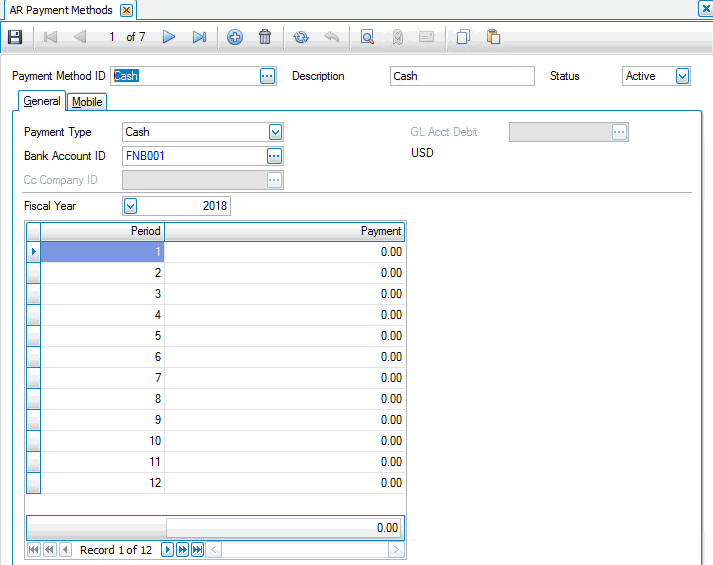
Creating a Payment Method
- Click the New button, on the toolbar, to open a blank payment method record.
- Enter a new payment method identification in the Payment Method ID field.
- Enter a description of the new payment method in the Description field.
- Accept or edit the payment method Status.
-
 On the General tab:
On the General tab:
Select the type of payment from the Payment Type field.
- If you select Cash or Check in the Payment Type list box, select the Bank Account ID.
- If you select Credit Card or External in the Payment Type list box, you have a number of options:

- You can select a Bank Account ID to have payments applied as BR Deposit entries. When you receive payments for a 'Credit Card' or 'External' payment method with a bank account, BR Deposits are created that use the GL account assigned to the bank account for journal entries. Selecting a bank account will disable the CC Company ID and the GL Acct Debit fields.
- When you do not select a bank in the Bank Account ID field, you can select a credit card company ID in the Cc Company ID field. This will be a customer you set up in the Customers maintenance function with the CC Company box checked on the Defaults tab. This customer must have a payment method with the type of 'Cash' or 'Check'.
A credit card payment will generate an open invoice for the customer designated as a 'credit card' company so that individual cash receipts can be applied when payments are received. Posting these receipts generates BR deposits that can be reconciled within BR.
You must also select the General Ledger account to debit in the GL Acct Debit field to offset the Receivables GL account. DO NOT select your cash account here. It works best to have a special account as a holding account for credit card payments. When the initial cash receipt is posted, this account will be debited, when the cash receipt is posted to the open invoice made from the credit card payment, the same account will be credited.
Set up a distribution code--with the GL account selected for the credit card payment methods--as the AR account. Assign this distribution code to the credit card company customer. When the initial cash receipt is posted, this account will be debited. When you receive your statement from the credit card company, a second cash receipt must be made for the open invoice made for the credit card company. When the cash receipt is posted to the open invoice made from the credit card payment, the same account will be credited.
- You can leave the CC Company box blank (you must still select a GL debit account). You will get a warning message stating “Open invoices will not be created for a credit card customer”. Entries will be made to the GL account selected in the GL Account Debit field and the distribution code. No other transactions will be generated from the cash receipt. You must manually record the offset deposits in Bank Reconciliation.
NOTE: The 'External' payment type is used to set up the default payment method for the Traverse Payment System (TPS) functionality. You must have an external payment type payment method set up to use TPS. The payment provider must first be set up and selected in the SM business rules to activate the 'External' payment type.
- If you select Write Off or Other in the Payment Type list box, select the General Ledger account to debit in the GL Acct Debit field. It is recommended that you do not select your cash account for these types of cash receipts.
If you use multicurrency, the currency assigned to this account determines the currency of the payment method and how payments are credited. Traverse automatically calculates any conversions as needed using the exchange rate you specify in transactions.
Select the fiscal year for which you want to enter information from the Fiscal Year field. The payments received from customers using the payment method selected in the Payment Type list box for each period appear in the grid.
-
 On the Mobile tab:
On the Mobile tab:
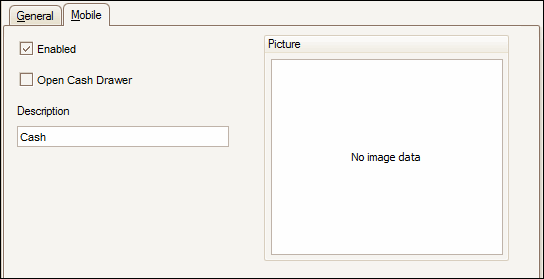
- To enable the payment type for Point of Sale or Mobile Technician, mark the Enabled check box. If you mark the check box, and if the payment method has an 'Active' status, the method will appear in the list of payment methods in the Point of Sale Setup and Maintenance Payment Methods function, as well as on the payment screen in Mobile Technician. Note: For Mobile Technician, payment methods are restricted to your base currency.
- Mark the Open Cash Drawer check box, if applicable. Note: The Open Cash Drawer for this Method check box applies only if you use the Traverse Point of Sale application.
- Enter a Description for the payment method that will display in Point of Sale.
- To load an image, right-click on the Picture field and select Load. Browse to an image file, select it, and click Open. To remove the image, right-click on the Picture field and select Delete.
- Click the Save button, on the toolbar, to save the new payment method.
Editing a Payment Method
- Select a payment method to edit from the Payment Method ID field.
- Edit the fields as necessary.
- Click the Save button, on the toolbar, to save any changes made to the payment method.
Deleting a Payment Method
- Select a payment method to delete from the Payment Method ID field. Make sure that the payment method is not being used.
- Click the Delete button, on the toolbar, to delete the selected payment method.
- Click Yes at the "Are you sure you want to delete selected record(s)?" prompt.
Using the Payment Type of Credit Card
If you use the payment type of Credit Card you could have your cash account posted to twice. The reason it would hit your cash account twice is if you put your cash account as the GL Account to Debit in your credit card payment method.
There are two methods to setting up payment methods for credit cards.
- The GL Account to Debit should be an AR Holding account, NOT a Cash Account.
- Create an AR holding account, and set up a distribution code with the new AR holding account as the AR account.
- Then, when you have a Credit Card Customer (VISA), pick the distribution code you set up with the AR holding account. You must have a payment method for this customer as either Cash or Check.
- When you enter a cash receipt with the credit card payment method and post it, it will make an open invoice to the Credit Card Customer (VISA) for the amount of the cash receipt. The GL accounts posted to will be a debit to the AR holding account from the payment method for the credit card and the credit will be to the AR account set up in the distribution code for the customer for which the cash receipt was entered.
- You will need to make another cash receipt to the Credit Card Customer (VISA) for the amount of the invoice you applied the cash receipt to for your regular customer.
- When you post these cash receipts, the entries to GL will be a debit to the cash account you set up in the bank account associated with your cash or check payment method, and the credit will be to your AR holding account from the distribution code in your Credit Card Customer (VISA). This is where you will see it hit your cash account in GL.
When you select a bank account ID with a credit card or external payment type, you link the payment method to a bank account to utilize the bank account's GL cash account to do the posting. This also applies the payment receipts as BR deposit entries when interfaced with Bank Reconciliation.
- In General Ledger|Setup and Maintenance|Chart of Accounts set up an account to debit when applying payments to invoices using the credit card payment methods being set up with the type of 'credit card' or 'external'. This account should be a cash holding account.
- In System Manager|Company Setup|Bank Accounts set up a bank account for each credit card payment method to which you want to apply your credit card cash receipts. The GL account selected for the bank accounts needs to be the account you set up in step 1 above.
- In Accounts Receivable|Setup and Maintenance|Payment Methods set up payment methods for each credit card accepted for payment, selecting 'credit card' or 'external' as the payment type. Select a Bank Account ID of a bank you set up in step 2.
- When applying cash receipts, using the AR Transactions|Cash Receipts function, enter the credit card information supplied by the customer. For external (TPS) receipts, use the External Payments function for posted invoices, or the Payments button in the Transactions screen to process the cash receipts.
- When the cash receipts are posted, the GL accounts in the bank accounts set up in step 2 will be debited for the payment amounts. If you have Bank Reconciliation, the deposits will be added to the bank balance and to the reconciliation reports.
- If you do not use Bank Reconciliation, enter GL journal transactions to transfer the cash balance paid to you by the credit card company from the holding account to your cash account. The credit card fee amount will remain in this account and must be reconciled by your accountant.
- If you use Bank Reconciliation, enter an account transfer to transfer the amount paid to you by the credit card company from the credit card bank account to your cash bank account. The credit card fee amount will remain in this account and must be reconciled by your accountant.
To produce a Payment Methods List, use the Payment Methods List function on the Master Lists menu.